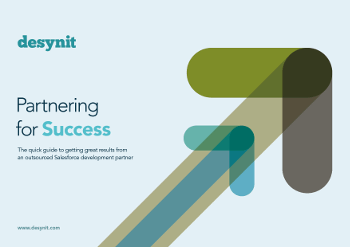Recently, we had a call from an increasingly fed up client. Each year they had found themselves locked into an annual ritual of running a Microsoft Word mail merge. Going out to thousands of their customers, the process was very manual and time consuming. There had to be a better way.
Feed two birds with one hand*
Luckily in the course of designing their main CRM build, Conga Composer had been brought in to the generate documents based on single records of custom objects.
This was a perfect opportunity to build in a little extra functionality so that Conga could also perform the time-consuming process of creating the yearly mass merge documents….all at the click of a button.
The options
Traditionally Conga Mail Merge would be used to perform this task. However, the support for this has been withdrawn as from Composer Release 8 due to it not working with Lightning (although users with existing classic configurations can still install it as an add-on)1.
Another option offered for those using Classic is the use of Conga Composer with the ‘Quick Merge’ add on2. With this, it is possible to use Salesforce reports, or Conga Queries in the creation of documents. It is a solution that will still work for many but it also has issues with Lightning and certainly it will not work with Salesforce ‘My Domain’ enabled orgs (compulsory from Spring ‘17)3.
The solution: Conga Global Merge
So, in order to provide a robust, future-proofed solution, our recommendation was to use a Conga Global Merge – available in Conga Composer version 8.7 and newer. According to the ever-efficient and helpful relationship managers at Conga, while this is still “work in progress” it “does the job”.
It works off the familiar Conga Solution functionality together with a Conga Query, so it should be a doddle for anyone with some experience with document generation from single records.
First off, the Conga Query using SOQL will be created to identify all records to be included in the merge. If it is single object criteria, the query builder will easily be able to create this for you, however, it may be necessary to write in some of the SOQL if multiple object select statements are used.
Your merge template will then need to be created in the usual way for single record document generation – Template Builder being your best friend for this.
The next step is to create the Conga Solution record. Go to the Conga Solution tab and create new, choosing ‘APXTConga4__Composer_QuickMerge__c’ as your master object. This will add the following code into the Button URL in Progress.
https://composer.congamerge.com?SolMgr=1&sessionId={!API.Session_ID}&serverUrl={!API.Partner_Server_URL_290}&Id={!APXTConga4__Composer_QuickMerge__c.Id}
Then use the ‘Add Query Data’ and ‘Add Template’ tools in the Conga interface to select the recently created items. It is also possible to add other parameters such as filename and output format.
Finally, the Conga Global Merge record should be created. This is where the document will eventually be initiated from. Simply, click on the ‘Create Conga Global Merge’ button from the solution builder and it will generate a record on the Conga Global Merge object, link everything up and activate the Launch button4.
Hey presto, with that we have managed to introduce straightforward, stress-free mass document creation at the click of a button, all generated using data directly from Salesforce. And more importantly we’ve also managed to create one very happy client.
Helpful resources
1. Where did my Conga Mail Merge tab go?
2. Use Conga QuickMerge to automate Conga Mail Merge
3. Salesforce is enforcing my domain for Spring ’17
4. How to create a Conga Global Merge solution
*No birds were harmed in the configuration of Conga