We all know the benefits of integration; it enables you to respond to customers faster, work processes become more streamlined and production is boosted. And if you are a Salesforce.com and Google Apps user, the Cirrus Insight App certainly results in just that.
Cirrus Insights connects Salesforce and Gmail enabling you to complete some of the most important tasks in Salesforce without having to leave your Gmail account. If you have leads, support queries, contacts, tasks in your inbox that need to be added to Salesforce then this post might just save you some valuable time.
Over the past few months I have provide information on some of the features that the Cirrus Insight App offers, however this post shall cover the 5 top features, according to me, that will guarantee to make adding data to Salesforce that little bit more efficient.
Top 5 Cirrus Insight Features
1. Email Tracking
With busy working days the last thing we want to do is chase emails and worry about if they have been delivered to the recipient or not. Cirrus Insight latest feature – Email tracking allows you to know who opens your emails, when and where in the world. Being able to track your one-to-one emails means that you can see how your customers and prospects are responding to your messages. Not only can you track emails by location, but you can also see what device they have been opened on.
This feature allows you to:
-
Track emails with the click of a button.
-
Have Real- Time notifications for email opens.
-
To follow up emails quickly with a call and for you to then log that call in Salesforce.
-
Log Tracking information in Salesforce.
-
Analyse user and Template success statistics.
(More information can be found here: Cirrus Insight: Email Tracking – Jenny’s Weekly Tip #44)
2. Salesforce Case Creation
Managing your cases and support emails has never been so easy. With just a few clicks, your support emails can be cased up, escalated and or closed in Salesforce; all without having to leave your Gmail inbox. This means less time on case management and more time spent with the customer resolving their support issue.
This feature enables you to:
-
Create new cases on the fly.
-
Edit and amend existing cases from your Gmail.
-
View case details from your inbox.
-
Open the case up in Salesforce with just a click.
(More information on Salesforce Case creation in Gmail can be found here: Creating Salesforce Cases with Cirrus Insights – Jenny’s Weekly Tips #24)
3. Saving Emails to Salesforce
You can automatically relate emails to contacts and account records or specify how you want the email to relate to Salesforce, even relating emails to custom fields and objects. Furthermore, you can add attachments, including Google Docs, and Cirrus will even track and display which emails you have logged to Salesforce.
This feature enables you to:
-
Quickly add an email thread to its related contact in Salesforce.
-
Add the email to a specific object (Case, Opportunity etc) within Salesforce.
(For more information on adding emails to Salesforce click here: Saving Emails to Salesforce with Cirrus Insights – Jenny’s Weekly Tip #10)
4. Add Gmail Contacts to Salesforce
With Cirrus Insight you have the option to easily add your Gmail Contacts to Salesforce without having to leave Gmail. Not only does Cirrus Insight give you the option to add your Gmail Contacts to Salesforce with just a few clicks, but it also helps you identify whether your Google Contacts are already in Salesforce as a Contact or Lead.
This feature enables you to:
-
Add a Gmail contact as a Lead or Contact.
-
Identify whether with contact exists in Salesforce as a lead or contact.
-
Relate the Contact to an Account in Salesforce.
(For more information on adding Gmail contacts to Salesforce click here: Add Gmail Contacts to Salesforce with Cirrus Insights – Jenny’s Weekly Tip #20)
5. Google and Salesforce Calendar Sync.
All your events are automatically synced between Salesforce and Google and any updates made to events in Google or Salesforce (dates, times, attendees, etc.) are also synced.
Even more, when you sync events from Salesforce to your Google Calendar you can view those events in Google Calendar and sync them to your mobile device, making the events viewable and editable on the go.
The feature enables you to:
-
Add an event to one calendar rather than two.
-
With Auto-re-fresh you can add the event and then wait for it to sync manually.
- Get information of your last and next sync from the Cirrus Insight side bar.
(For more information on Calendar Sync click here: Sync your Google and Salesforce Calendars – Jenny’s Weekly Tip #22)
For more information on Cirrus Insights other features feel free to check out my Weekly Blogon the Desynit Website. Or if you would like to speak to someone then pop Desynit’sShaun Holmes a call.
I will see you next week for more cloud related tips.
Jenny
Desynit Limited
Cloud Service Administrator