So you have your sales process customised and working for your business in Salesforce. That is to say that you can work an Opportunity from qualification – adding product line items, creating Quotes – up until you have closed won (or lost) the Opportunity. But what about when it comes to sending out your Quotes, Contracts, T&Cs etc for your customers to sign?
In reality, your sales process may not be quite as streamlined / automated as you might like For example, you may send your T&Cs to the customer where you will then wait for the customer to print, sign, scan, upload and then resend to you so that you can attach those signed T&Cs to the relevant Opportunity. It’s all pretty damn lengthy wouldn’t you agree?
Deep down I know that you know that there is a signature solution staring you in the face – Docusign. If you are not familiar with the Docusign tool, it enables users to send, sign, and manage important sales documents without ever leaving Salesforce. You can read more about what Docusign for Salesforce does, here.
So how can this tool help you? Here are 2 scenarios where Docusign might come in handy.
Scenario 1
You have qualified your Opportunity, added your Opportunity Line Items and are ready to create a Quote for your customer(s) to sign off.
I’ll assume that you have installed the Docusign for Salesforce app, if not then your Salesforce Admins can read the installation guide here.
Now one of the main components to the Docusign for Salesforce app is the ‘Send with Docusign’ standard button. When added to the page layout and actioned, you select a template that you have either uploaded or created in in the Docusign console. These templates use Merge fields to pull in specific information from your Salesforce object to populate the Docusign Template. Handy right?
Well maybe not. With Docusign Templates there are limits to the way data can be pulled in from the Opportunity, especially when it comes to lists of information (like your Line Items). So if your Opportunity has many Line Items, then docusign merge fields will not work for you here. In this instance you are using quotes, so you can take advantage of Salesforce quote Templates (not the prettiest, but gets the job done) feature to pull in this information. Happy days!
One more thing to consider if you are using the Quote object, the ‘Send with Docusign’ standard button will not work. However you can configure a custom button with a new parameter RQD (Related Quotes Document) and send documents directly from a Quote. You can also create an envelope from an Opportunity, and DocuSign will retrieve documents from the related Quote. That’ll do the job 🙂
Here is the button script which will retrieve the contact and the latest quote PDF to send with DocuSign.
{!REQUIRESCRIPT(“/apex/dsfs__DocuSign_JavaScript”)} var sourceId = DSGetPageIDFromHref(); var RQD=DSGetPageIDFromHref(); window.location.href = “/apex/dsfs__DocuSign_CreateEnvelope?DSEID=0 &SourceID=”+sourceId+”&RQD=”+RQD;
Once you have created the button, simply add it to the page layout. You are then ready to generate your quote PDF and send via Docusign with the new button.
You can also create processes to automate your Opportunity / Quote stages depending on the Envelop stage (which you can track on the Docusign Envelope Status related list). Again the Admin Installation guide has more information about this.
Scenario 2
You have Opportunity Product Line Items that need signing off by your customer(s), however you are not using the Quote object.
Again I’ll assume you have installed the Docusign for Salesforce app.
So we know that Docusign template merge fields can’t dynamically add lists of information. That means the out of the box ‘Send with Docusign’ button isn’t going to work for you if you have more than one Opportunity Line Item.
Furthermore, the solution in scenario 1 is not going to work as you are not using the Quote object. Uh oh.
Well, the only solutions that I have come across is to 1) start using Quotes OR 2) use a third party document generation tool like Conga or Drawloop. Not only are these tools easy to install, documents are easily designed and created – pulling in the information that you require, in business branded document (fancy), but the automation around sending and receiving documents and attaching them to the Opportunity is as easy as clicking a button! Seriously, check out this demo here to see how Conga does it or see how Drawloop make document creation look so easy here.
If you want to know why we use Docusign click here or if you would like more information about Docusign for Salesforce then please feel free to contact myself or Shaun Holmes for a friendly chat. We don’t bite…much 🙂
See you next week.
Jenny

Hi Jenny, I tried option number 1 and I got an error with the button formula
“Error: Syntax error” Any suggestions ? Thanks,
{!REQUIRESCRIPT(“/apex/dsfs__DocuSign_JavaScript”)}
var sourceId = DSGetPageIDFromHref();
var RQD=DSGetPageIDFromHref();
window.location.href = “/apex/dsfs__DocuSign_CreateEnvelope?DSEID=0
&SourceID=”+sourceId+”&RQD=”+RQD;