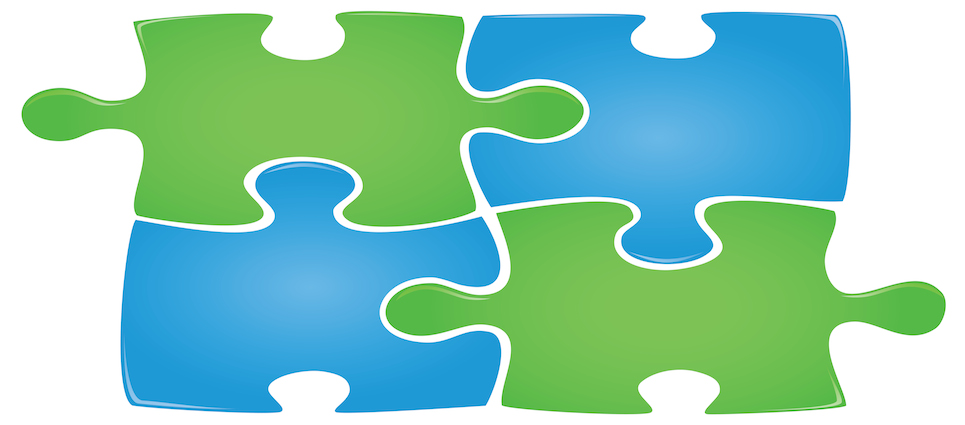
If, like Desynit, your business uses Salesforce and Gmail, integration of the two products is possibly quite appealing to you. An integration platform like Cirrus Insight gives your business the ability to view contextual information pulled down from Salesforce.com inside Gmail.
For those who are not familiar with this integration platform, Cirrus Insight gives you the power of Salesforce right there in your Gmail. Not only does Cirrus Insight improve data quality, but also increases adoption and boosts productivity.
There are many features that the Cirrus Insight platform offers, most of which I have already covered in previous blog posts and can be viewed by clicking the links below. The core features include the ability to, easily save important emails and relate them to the relevant records in Salesforce, Calendar and Contact Sync between Salesforce and Google, creation of Leads and Contacts from Gmail and view contextual information of your customers, sales and support history. This can all be done without having to leave your Gmail account.
Saving Emails to Salesforce with Cirrus Insight – Jenny’s Weekly Tip #10
Salesforce Task Integration – Jenny’s Weekly Tip #11
Creating Tasks within Salesforce – Jenny’s Weekly Tip #19
Add Gmail Contacts to Salesforce with Cirrus Insights – Jenny’s Weekly Tip #20
Salesforce Contact Sync with Cirrus Insights – Jenny’s Weekly Tip #27
Not only is the above possible, but thanks to Custom Buttons, you can now also generate reports and documents in response to an email, create invoice on the fly, add Notes and Attachments, plus many more. This further improves productivity and streamlines your workflow.
So let’s take a look at how the Custom Buttons work.
Let’s say you receive an email with an invoice attached that needs to be entered into Salesforce.
1. To access your custom buttons simply navigate to the following icon
2. You will see a number of custom buttons in the related lists. Simply click the button you wish to trigger – in this case Invoices.
3. Click Invoices from the related list and select +New
(If you wish to go back to the related list, click the back arrow icon)
4. Relate to the Opportunity and Click Save.
(You can use the ‘LookUp’glass icon to search for Opportunities in Salesforce.
You will receive a small pop up that will let you know that the Invoice has been added to the opportunity in Salesforce.
And just like that you can access your related lists and custom buttons that you have created in Salesforce, right there in Gmail.
If you would like more information on Cirrus Insight check out more of my Weekly Tips and if you want to hear what it can do for your business, please contact Desynit’s Shaun Holmes.
See you next week.
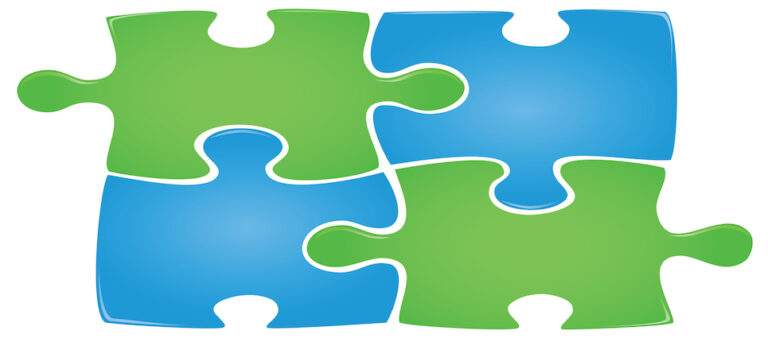
Our independent tech team has been servicing enterprise clients for over 15 years from our HQ in Bristol, UK. Let’s see how we can work together and get the most out of your Salesforce implementation.